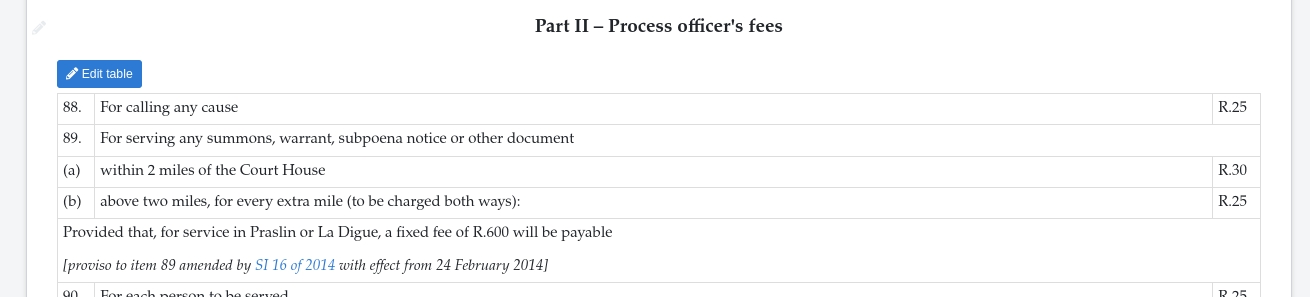Table errors
The 'Broken table' error will tell you what the system thinks the total rows and columns for the table are.
Incorrect colspan
Example 1
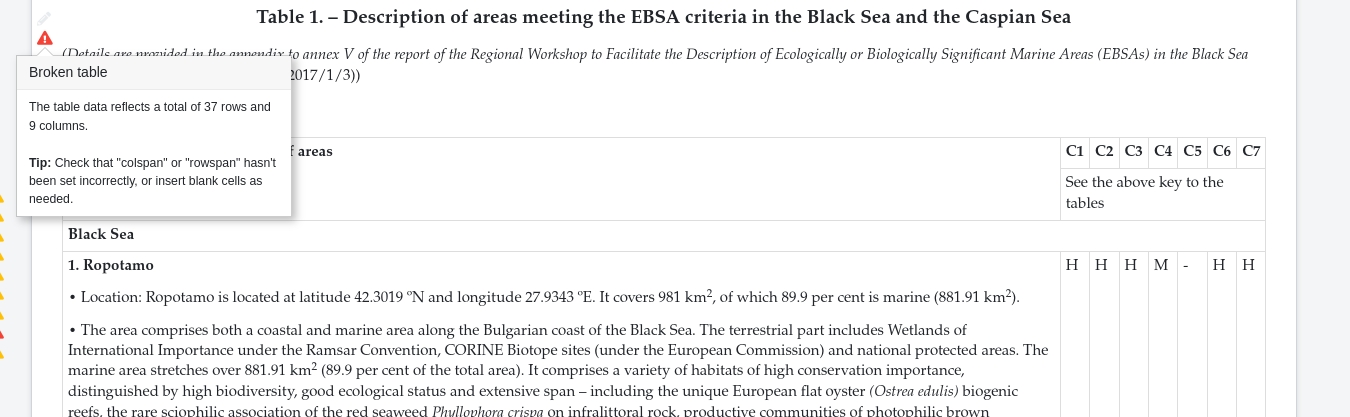
In this example, it says '37 rows and 9 columns'.
A quick count of the top row shows a total of 8 columns: the big one on the left and C1 to C7 on the right. A quick scroll through the table confirms that there aren't more columns later on.
Diagnosis
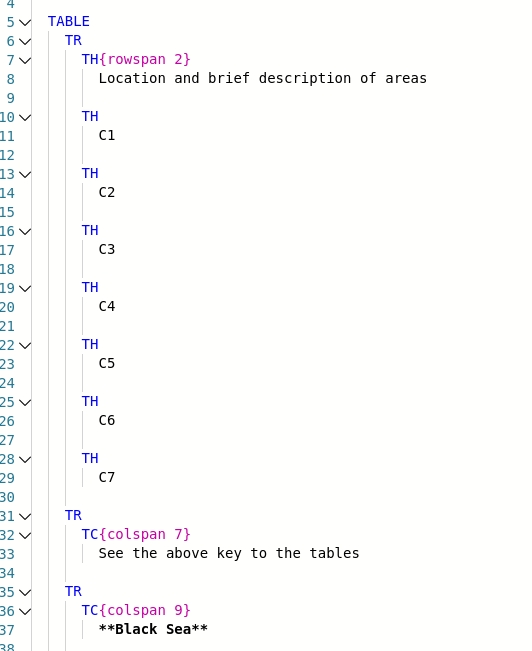
The first two rows look good:
The first row includes a header cell that spans two rows, and 7 more cells.
In the second row, we count one cell for the heading from the previous row, and the second cell spans 7 columns.
The third row spans 9 columns, though, and we know there are only 8.
Fixing it
In this case simply replacing the 9 with an 8 will fix the issue.
(It should also be a TH and the bold should be removed, but that's for a separate section.)
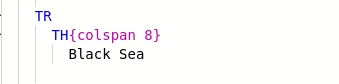
Click 'Update', and the error no longer displays:
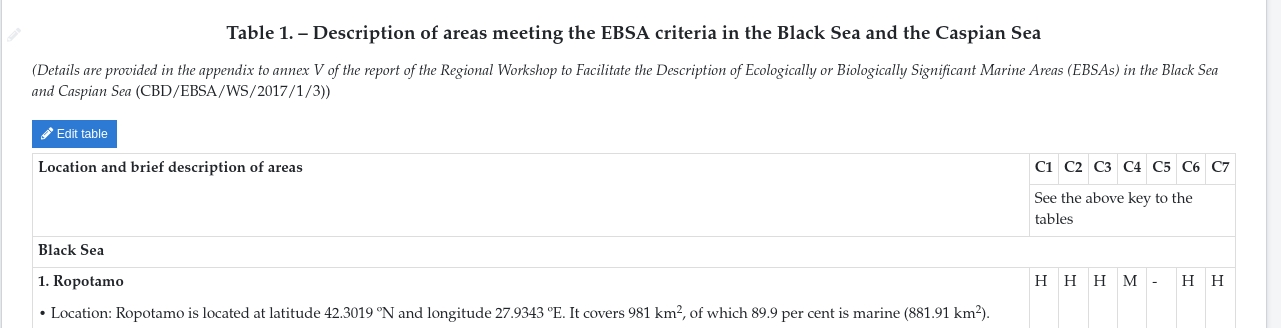
Example 2
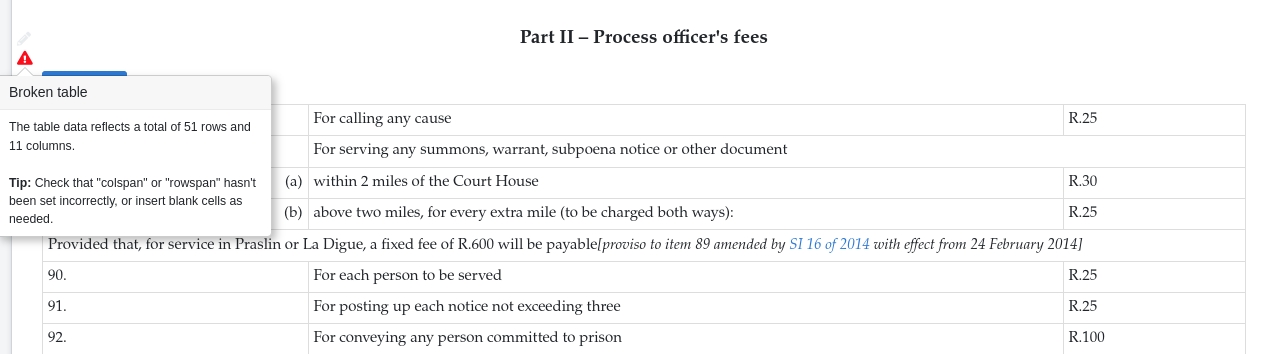
In this example, it says '51 rows and 11 columns'.
From first glance it seems as if the table should have 3 columns (not 11). A quick scroll through the table confirms that there aren't more columns later on.
Diagnosis
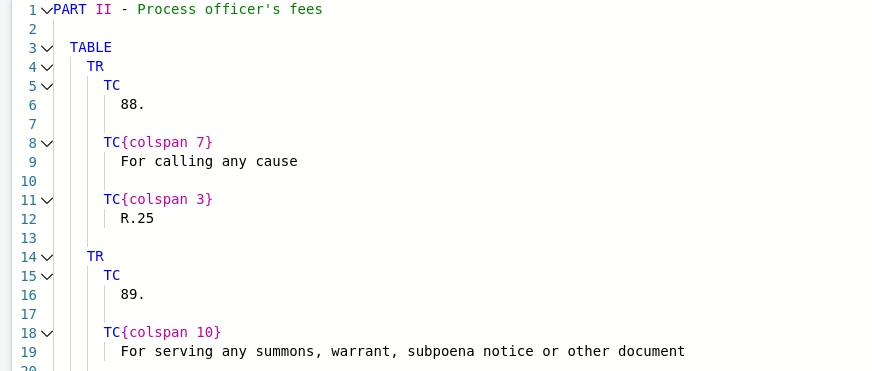
The first two rows look wrong:
The first row has three cells, but the second cell spans 7 columns and the third cell spans 3 columns.
In the second row, The second cell spans 10 columns and there is no third cell.
This colspanning repeats throughout the table, but there are never more than three cells in a row.
Fixing it
First, it's important to note that some cells in the table legitimately span columns: some span all three columns, and a few span only the second and third column.
In Edit mode, search for colspan and either:
Remove the whole of e.g.
{colspan 7}or{colspan 3}, orReplace e.g.
{colspan 11}with{colspan 3},
as appropriate.
Click 'Update', and the error no longer displays: